There are resources out there you can call on when you can't fix things yourself. Before detailing some of those resources, here's a quick list of how to prevent problems in the first place:
- Use an anti-virus program, firewall program, anti-spyware program, and anti-spam program, and keep them current. You can go the route of a suite of bundled programs, such as Symantec's Norton 360, which makes using the programs and getting updates easier, or you can use programs from different companies, which can be less expensive.
- As a result of the increasing importance of being protected this way, more and more Internet service providers offer free security tools with your subscription to them. You typically have to enable the tools, however, and not everybody does this.
- Update Windows or whatever operating system you're using regularly. The same goes for whatever office suite or other programs you're using, including your word processor, Web browser, and spreadsheet program. The best approach is to enable programs to download and install updates automatically, which is particularly convenient if you have a high-speed cable or DSL Internet connection.
- If you can swing it, get the kids their own PC for instant messaging, surfing the Web, and playing games, and keep the one you use for business or personal finance to yourself. If in exploring their creativity your kids blow up their PC, in fixing things you won't be prevented from getting work done. Make sure you give any children using a PC a primer on safe computing practices. Students often receive such instruction at school, but it doesn't hurt to reinforce this at home. In conjunction with this, you can optionally use parental control software, often part of Internet security programs, to prevent children from visiting porn, gambling and other of the Internet's seedier Web sites and discussion areas.
- Among the most important safe computing practices is refusing to open e-mail attachments from people you don't know and to check with people you do know before opening attachments to make sure the e-mail actually came from them. Also, don't click on links in any e-mail message or pop-up window asking you to verify a credit card, bank, eBay, PayPal, or similar account. Similarly, don't provide personal information to anyone unless you're sure you're at a valid Web site or are communicating with someone you know and trust. Try to stay away from Web sites you don't trust. Internet security suites and free programs such as Spyware Blaster can help. If searching with Google, you can enable SafeSearch by going to its Advance Search page, at www.google.com/advanced_search, or simply by clicking on "Advance Search."
- Turn your PC off at night to free up system resources, eliminate potential conflicts, and conserve energy.
Type any error message you receive on screen into Google, within quotation marks. If you experience other types of glitches, type the key words into Google along with the product's brand name or the type of product.
Fixing things yourself is the least expensive way to go, but it can sometimes be time-consuming. If you're not able to fix things in a timely way, it can make sense to cut your losses and call in the experts.
Options include taking your computer to a local computer repair shop, using a remote tech support service such as PlumChoice Computer Help that attempts to fix things over the Internet, or having a support technician visit your premises from a service such as Rescuecom.
Recently, one of my kids trashed her PC. Trying System Restore, located in the System Tools folder of the Accessories folder, didn't help. Reinstalling Windows didn't help. I had to reformat the hard drive and start from scratch. My hair being nearly completely pulled out by then, I called in Rescuecom to reattach her PC to our home network.
Reid Goldsborough is a syndicated columnist and author of the book Straight Talk About the Information Superhighway. He can be reached at reidgold@netaxs.com or http://www.netaxs.com/~reidgold/column.