Microsoft Teams quickly became the business application of choice as state and local governments raced to equip remote teams and maintain business continuity during the COVID-19 lockdown.
The number of people who rely on Teams has grown more than sevenfold since before the pandemic. As of Q2 2021, Teams had 145 million daily users, up from 75 million in Q2 2020 and 20 million in 2019. In an informal poll conducted during a recentGovernment Technologywebinar on the topic of Microsoft Teams, nearly 70 percent of state and local government attendees responded that they had fully deployed Teams in their organizations. Another 23 percent responded that they were “working on it, but it has been a challenge.”
These responses reflect a growing recognition that in the rush to deploy Teams, many organizations overlook, ignore or fail to anticipate some of the administrative hurdles to successful adoption.
But as more organizations have matured their use of Teams, a set of lessons learned has emerged to help agencies ensure a successful Teams rollout – or correct course on existing implementations. These lessons include:
The underlying Teams structure is prone to sprawl.
Sprawl is practically inevitable in Teams. For example, every time a team is created, a new Microsoft 365 unified group is created in the background; and every time a unified group is created, a new SharePoint online site is created. Every time a private channel (which enables administrators to apply unique permissions at the site level) is created, a unique site that is separate from the main team site must be created.
Why it matters: With information coming from potentially thousands of independent sources across the Teams environment – including private chats, group conversations, meeting video streams, file folders and calendar items from all users across an organization – managing permissions and enabling access to each piece becomes increasingly complex and unscalable. IT administrators may not have adequate visibility. Redundancies occur, and enforcement of usage and security policies becomes inconsistent.
What you can do: To control sprawl, understand the implications of creating new teams and channels, establish governance to control sprawl and implement third-party tools to help track teams, permissions and usage.
Teams is an open access model by default.
By default, all users in an organization can create teams. In the rush to support remote workers, many organizations adopt the default approach because it allows users to start collaborating immediately without requiring help from IT. In fact, Microsoft recommends this model to reduce friction between users and IT.
Why it matters: Without constraints on who can create unified groups, the risk of unfettered sprawl grows proportionately. (Indeed, this poses a significant challenge for IT administrators: They face pressure from users to make it easier to create new teams and simultaneous pressure from compliance officers to regulate and granularly control team provisioning.)
What you can do: Consider limiting the ability to create new unified groups to specific subsets of users. (Microsoft provides documentation on how to manage creation of groups.) Keep in mind, however, that limitations on who can create a group will affect all services (e.g., Outlook, SharePoint, Planner and Stream) that rely on groups for access.
Shared data is stored in multiple locations.
When participants in a Teams communication share documents or other data, the data is stored differently depending on whether it’s shared in a conversation or a chat.
A conversation is the unified communication thread for all the members of a team or a channel. Each channel has its own conversation thread, and shared data gets stored in the document library of the underlying SharePoint site, where anyone in the team can access the data.
A chat is a private communication between two or more users. When an individual engages in a chat, any data they share is stored in their personal OneDrive site, and a link to the data is stored in the OneDrive of all participants in the chat.
Why it matters: Storing shared data in multiple places creates management, migration and auditing issues. For example, the IT team becomes responsible for managing a person’s shared chat files if they leave the organization. Links to individual chat pieces may be broken during migration. Native auditing tools may be incapable of tracking and reporting on individual private chat spaces or building a complete, single-pane view of both chats and conversations.
What you can do: If possible, avoid using chat for file storage. Chat and OneDrive are fine for storage of personal or collaborative files, but not as appropriate for business-critical documents or files that may need to be consumed by many users. Leverage third-party tools to assist with reporting and migration.
Team names can help or hinder — and changing them can cause headaches.
When a new team is created, the back-end SharePoint site automatically creates a files folder with the same name as the team name.
Why it matters: When a team name changes, administrators have to perform a series of steps to re-establish access to documents stored in the SharePoint folder. It’s important to name new teams thoughtfully from the start. Doing so helps maintain professionalism, helps other team members find what they need, and supports compliance with internal or government regulations.
What you can do: Adopt a strong naming convention for newly created teams. Although Teams does not have a mechanism for automatically enforcing naming conventions, organizations can still establish and share naming convention guidelines with their employees.
Teams have a life cycle that must be managed.
A team is primarily a collaborative space for accomplishing a specific, discrete business task. Organizations need to determine what happens when a team’s intended goal is complete.
Why it matters: Life cycle management helps organizations manage sprawl as well as minimize the perpetuation of redundant, outdated and trivial data.
What you can do: Teams includes basic archiving functionality that allows organizations to delete, archive or repurpose teams according to their unique needs. Consider instituting governance to manage the life cycle of teams. Think about ways to attest the validity of a team (e.g., whether a team is still being used) as well as options for recovering teams that are inadvertently archived or deleted.
Although Teams is intended for project-based collaboration, its purpose has evolved and expanded over the course of the pandemic and the massive shift to remote work. In the process, new administrative challenges have emerged.
When Government Technology asked webinar attendees about their most urgent Teams challenge, the top two responses were governance (67 percent) and migration (33 percent). Third-party tools can help bridge gaps in native Teams governance, migration and management features by providing a one-stop shop for enforcing configuration best practices; providing reporting, auditing and analytics capabilities; helping with migration; restoring teams and more.
Incorporating these tools and the best practices suggested here will help organizations remain at the apex of productivity, collaboration and innovation as they move into the future.
Sponsor Content
Getting It Right with Microsoft Teams: Lessons Learned and Best Practices
Microsoft Teams quickly became the business application of choice as state and local governments raced to equip remote teams and maintain business continuity during the COVID-19 lockdown. But in the rush to deploy Teams, many organizations overlook, ignore or fail to anticipate some of the administrative hurdles to successful adoption. As more organizations have matured their use of Teams, a set of lessons learned has emerged to help agencies ensure a successful Teams rollout – or correct course on existing implementations.